Video Conference
A downloadable project for Windows
Video Conference – Spaxsum™ Edition
Video Conference to Chat or Spy – connect with your friends or family!
The Video Conference application is a real-time video conferencing tool that allows users to connect via video, chat, and file sharing. Originally built with Node.js, it now provides a compiled .exe experience for quick setup and use.
KEY FEATURES
• Real-time Video Conferencing: Connect with 2 to 20 users.
• Text Chat: Instant messaging with emoji support.
• File Sharing: Upload and share files with other participants.
• No Limits: No restrictions on connection time or file transfer size.
• User Management: Automatically assigns usernames and displays online users.
• Connection Setup: Automatic response and connection setup; useful for checking on elderly people or monitoring your home.
• Secure Connection: Uses HTTPS for secure communication.
• No Advertisements: No ads, no notifications, no registration – free forever.
• Safety and Privacy: Video Conference operates exclusively over private networks. We recommend using ZeroTier One or Radmin VPN for the best experience.
VIDEO CONFERENCE PACKAGE INSTALLATION GUIDE
Step 1: Download the Video Conference Package
- Download the VideoConference.rar file from our official page:
https://onlyregistered.itch.io/
Step 2: Extract the Files
- Use a RAR extraction tool to unpack the downloaded file.
Step 3: Ensure Redis. is Installed
- Unpack Redis.zip to C:\Program Files before starting the program.
Step 4: Install the Program
- On your first run, start: Video Conference Installer.exe with administrator rights.
RUNNING THE PROGRAM
As Host:
1) Double-click the Video Conference Host icon (or use the Windows Start menu / desktop shortcut).
2) Enter your Local or VPN IP address and press Enter.
3) Your default browser will open and load the Video Conference interface.
As User:
1) Double-click the Video Conference User icon (or use the Windows Start menu / desktop shortcut).
2) Enter the Local or VPN IP address provided by the Host and press Enter.
3) Your default browser will open and connect you to the Host.
TROUBLESHOOTING
• Shortcut Launch: If you encounter issues when opening via a shortcut, close the program; it should exit without showing an error.
• Administrator Rights: If permissions block startup, open the installation directory:
C:\Program Files (x86)\Video Conference
Then set administrator rights (Run as Administrator) for:
- Video Conference Host.exe
- Video Conference User.exe
• Devices: Ensure your webcam and microphone are properly connected and accessible.
• Network: Check your network and firewall settings if you encounter connectivity issues.
• SSL: If you experience issues with SSL, verify that your certificate files are correctly configured.
FUTURE OF SOUND & AUDIO (Spaxsum™)
Spaxsum™ is building next-generation sound features to make conversations feel natural and immersive:
• Spatial Audio: Hear voices positioned as if participants are in a real room.
• Noise-Adaptive Clarity: Real-time suppression of background noise to keep speech crisp.
• Smart Voice Presence: Automatically emphasize active speakers for balanced group talk.
• 3D Audio Rooms: Move sound sources within a virtual space for depth and realism.
• Low-Latency Voice Pipeline: Optimized audio path (e.g., Opus) for smooth, low-delay calls.
• Echo Control & Beamforming: Reduce echo and enhance clarity across common devices.
• Device Handoff: Seamlessly switch microphones/headsets during a call.
• Per-User Audio Controls: Individual volume and mute states that persist per session.
DOWNLOAD & FEEDBACK
• Download Latest Version:
https://onlyregistered.itch.io/
• Send Feedback or Report Bugs:
https://onlyregistered.github.io/appfeedback/
LICENSE
This software is provided for free for personal and non-commercial use.
You may share the compiled application, but the source code is not available
for public use or redistribution. All rights reserved.
Spaxsum™ and all related marks are property of their respective owners.
Download
Install instructions
Video Conference Package Installation Guide
This guide will help you set up the Video Conference application quickly and correctly.
STEP 1: Download the Video Conference Package
- Download the VideoConference.rar file from the official source:
https://onlyregistered.itch.io/
STEP 2: Extract the Files
- Use a reliable RAR extraction tool (e.g., WinRAR, 7-Zip) to unpack the downloaded file.
- Ensure all files are extracted to a dedicated folder (e.g., C:\VideoConference).
STEP 3: Ensure Redis is Installed
- Unpack Redis.zip to C:\Program Files before starting the program.
STEP 4: Install the Program
- Run:
Video Conference Installer.exe
with administrator rights during the first installation.
manually.
TROUBLESHOOTING
• Shortcut Issues:
If the program fails to open via the shortcut, close it immediately; no error message should appear.
• Administrator Rights:
If access problems occur, navigate to:
C:\Program Files (x86)\Video Conference
Right-click on:
- Video Conference Host.exe
- Video Conference User.exe
and select 'Run as Administrator', or enable permanent administrator rights via Properties.
Development log
- Video Conference v1.0Aug 30, 2025
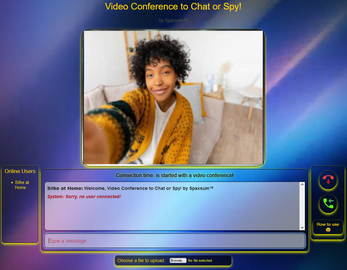
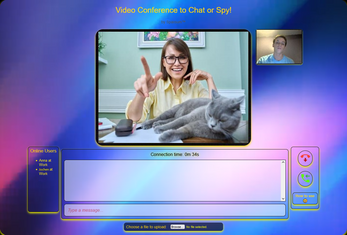
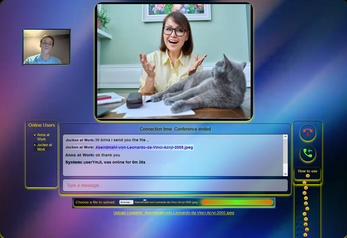
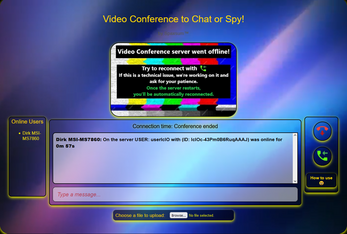
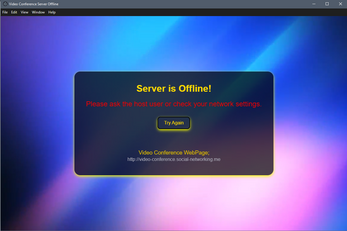
Leave a comment
Log in with itch.io to leave a comment.